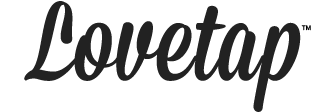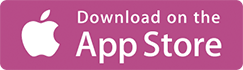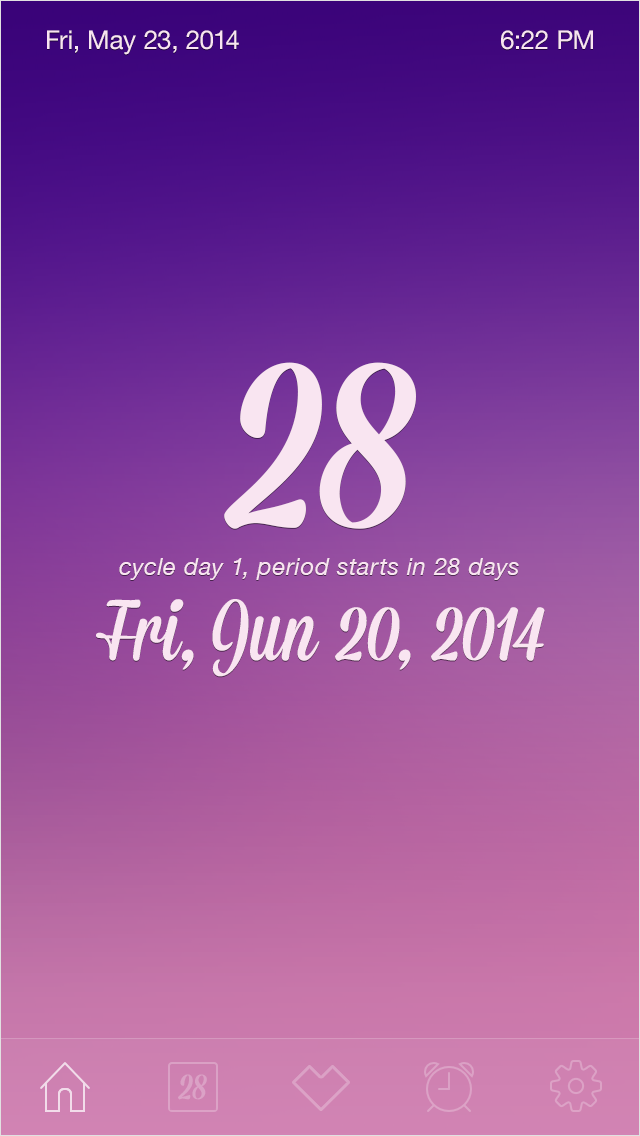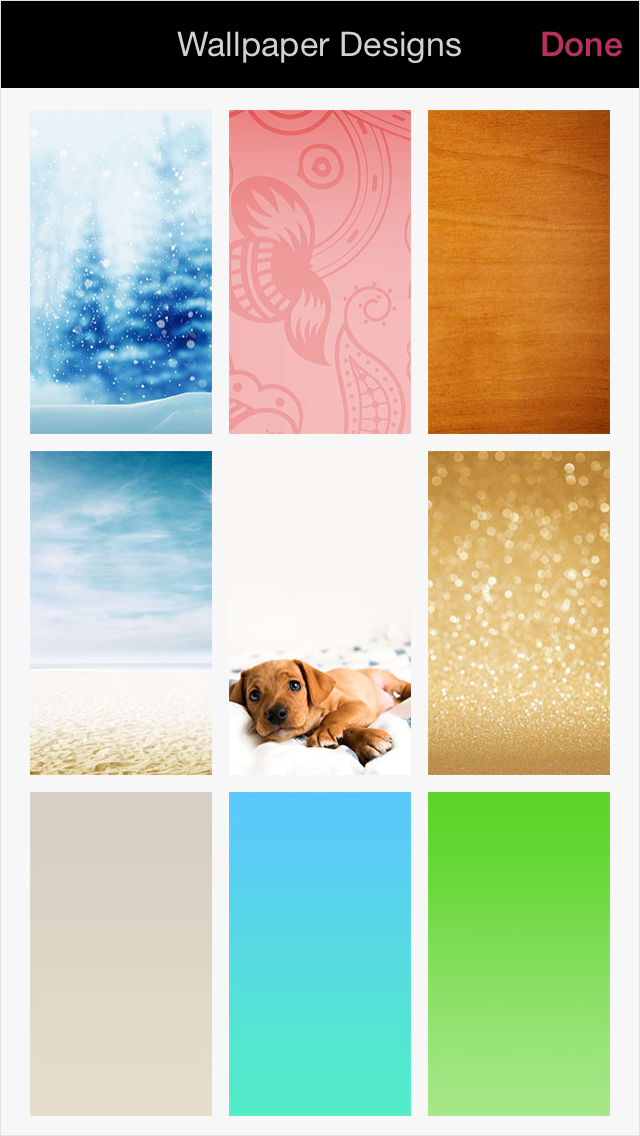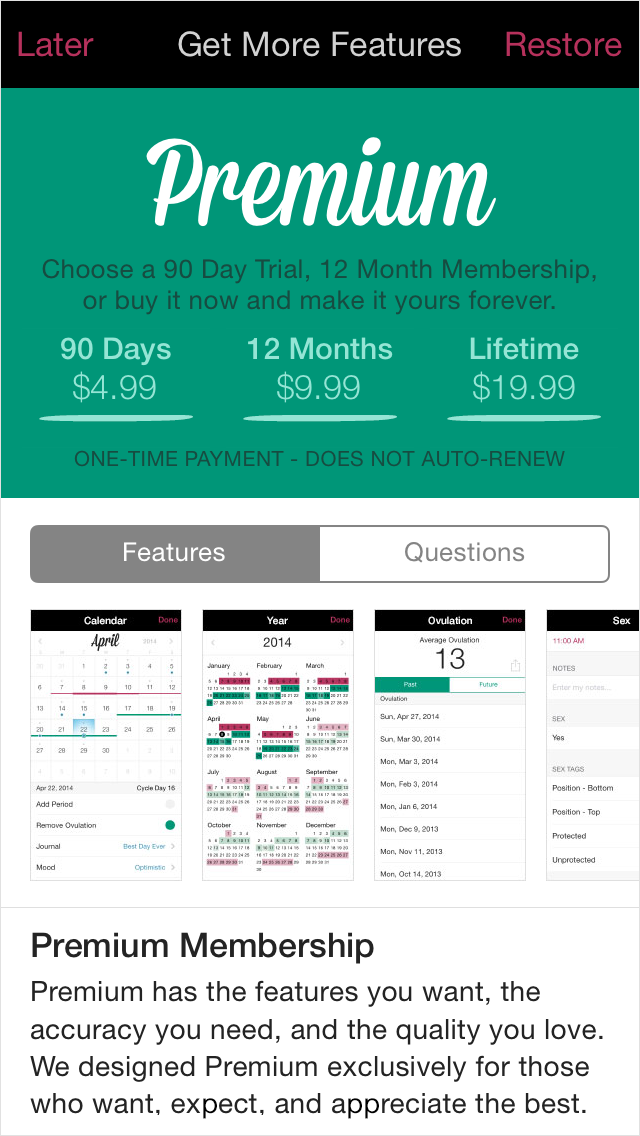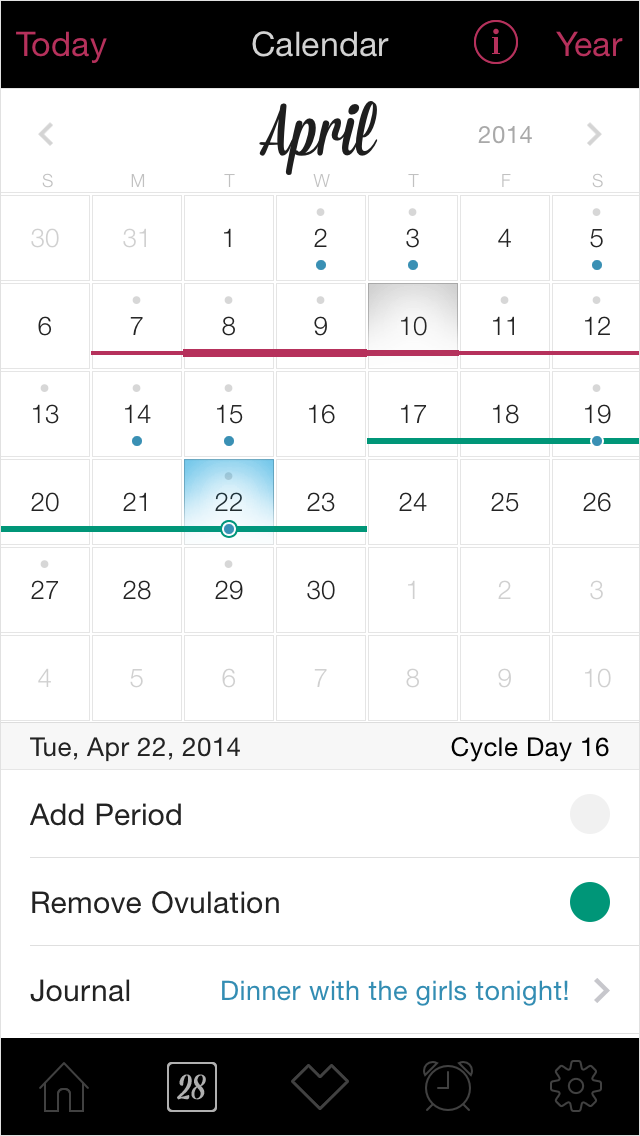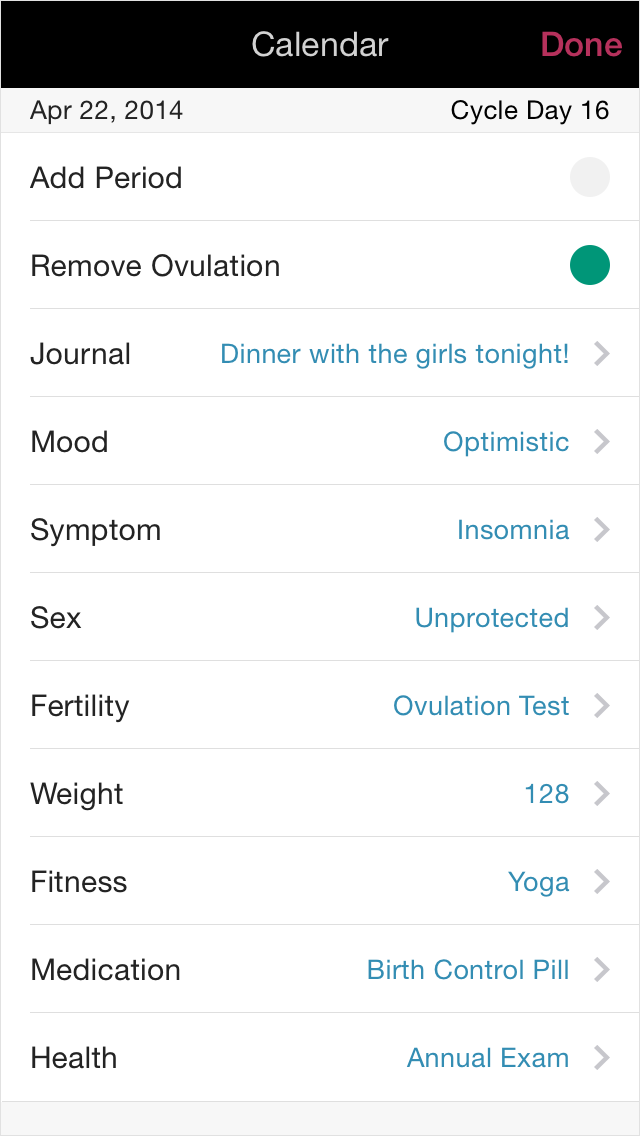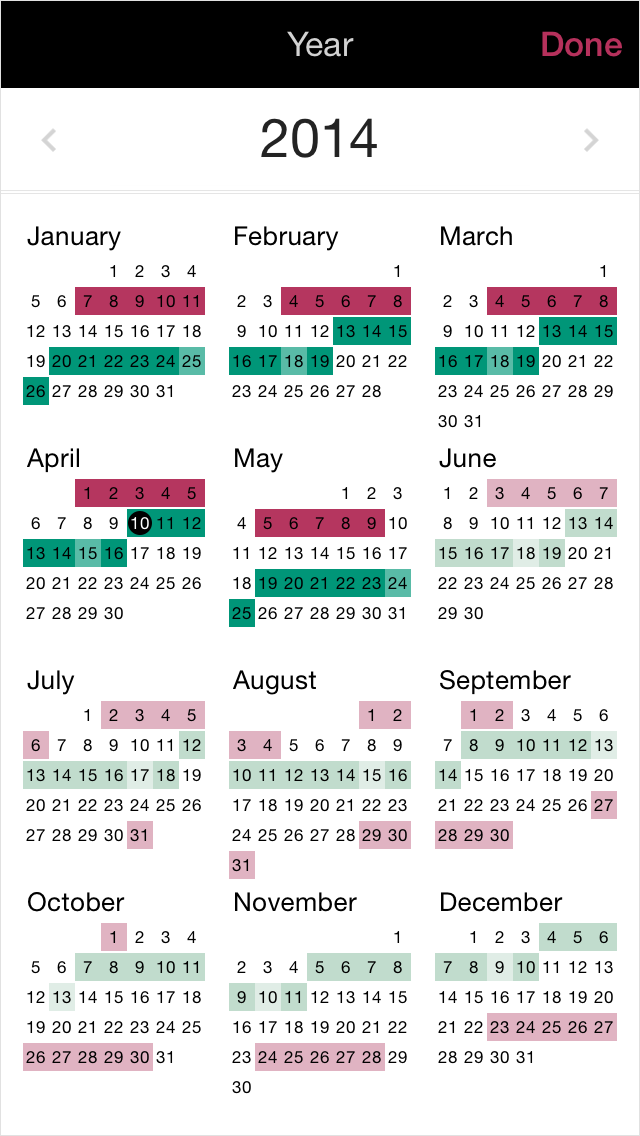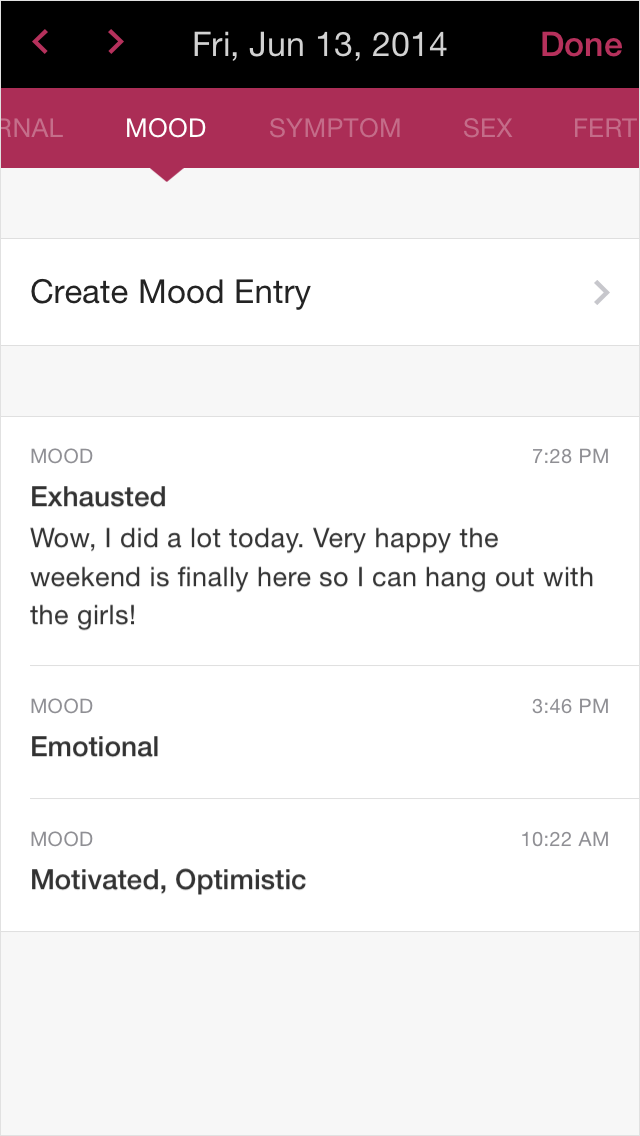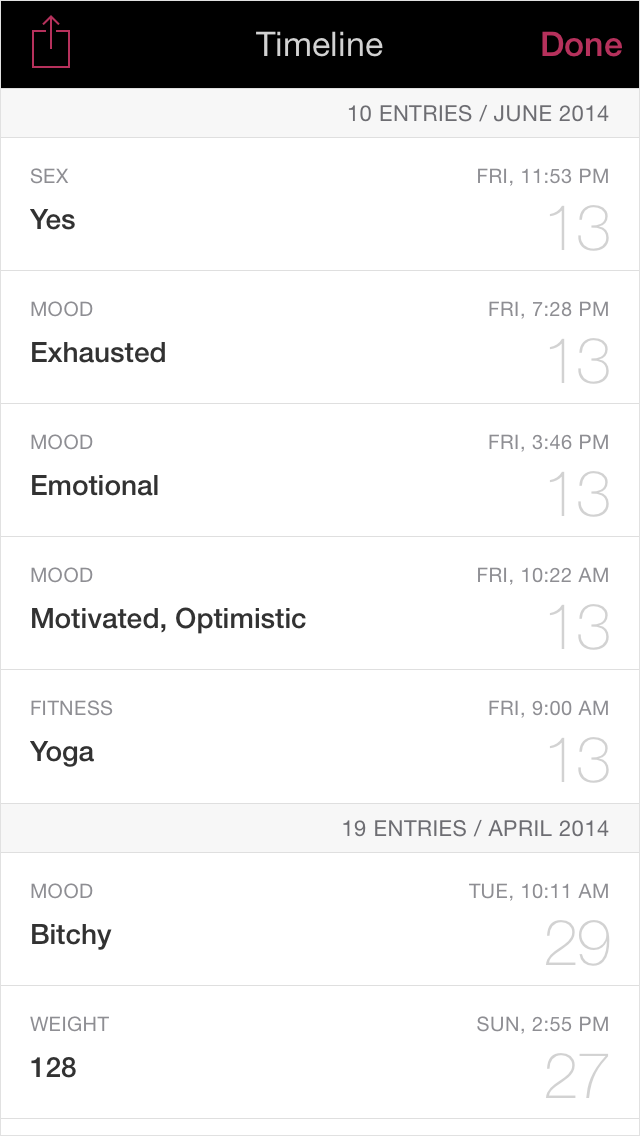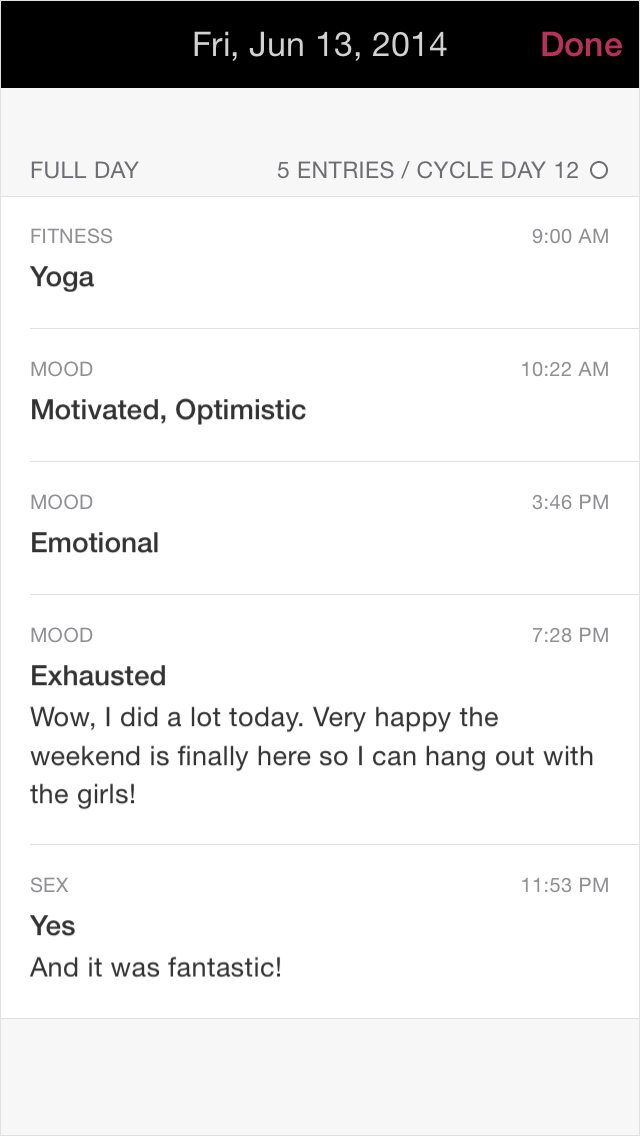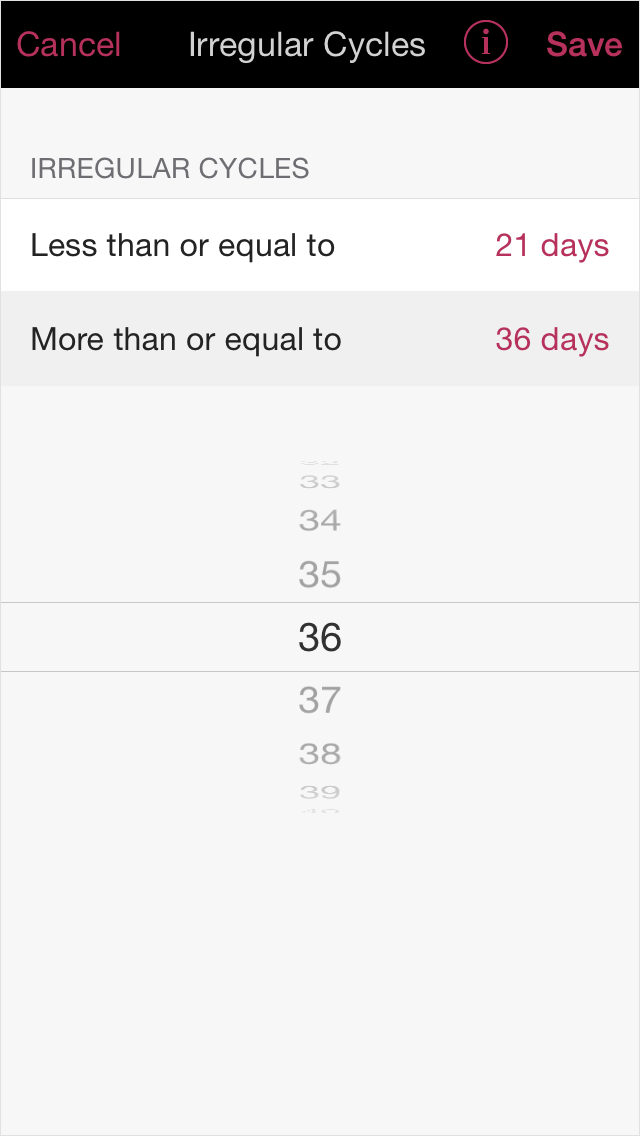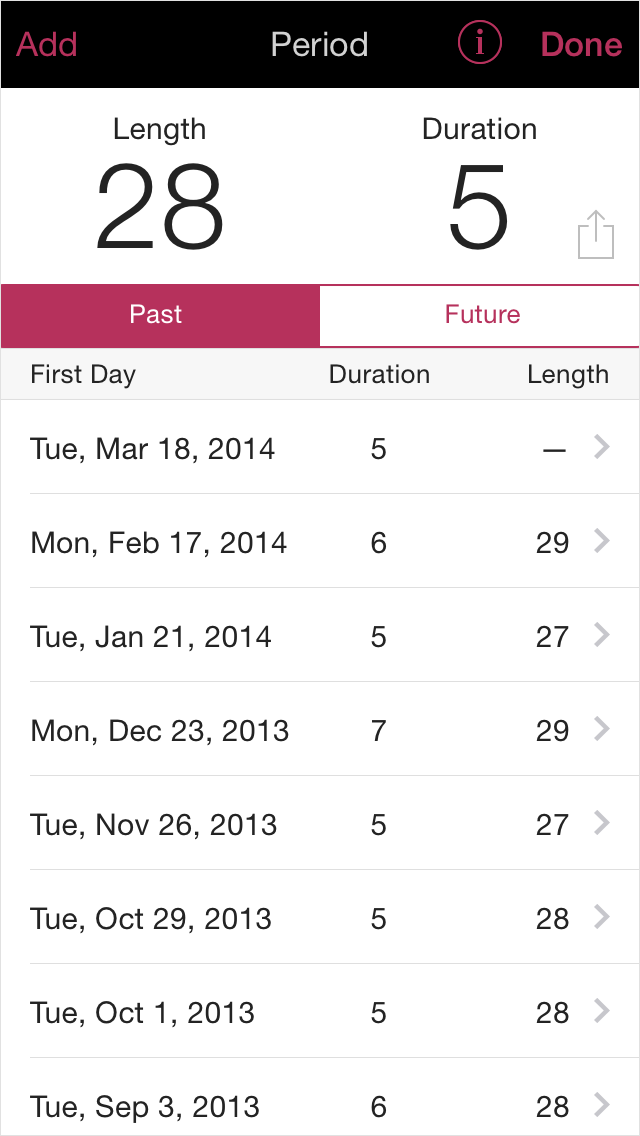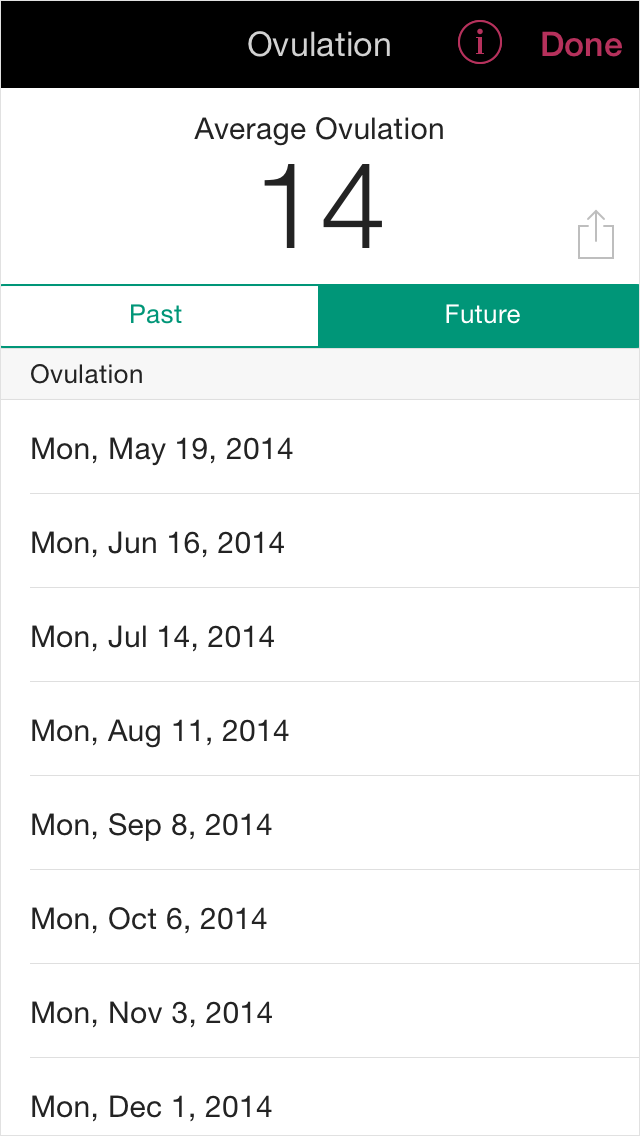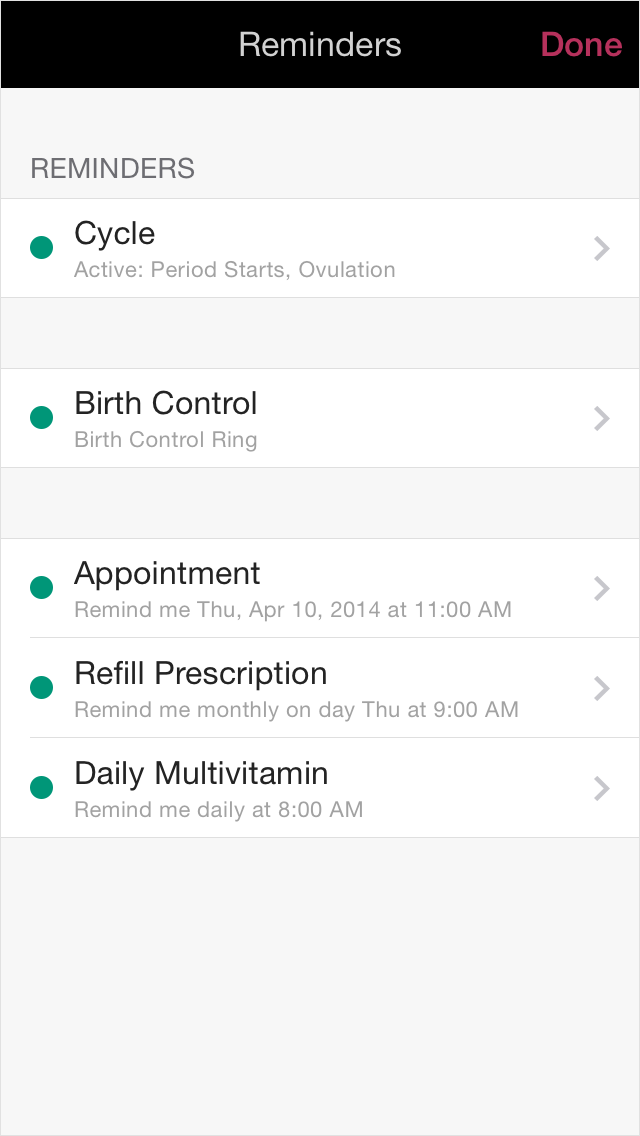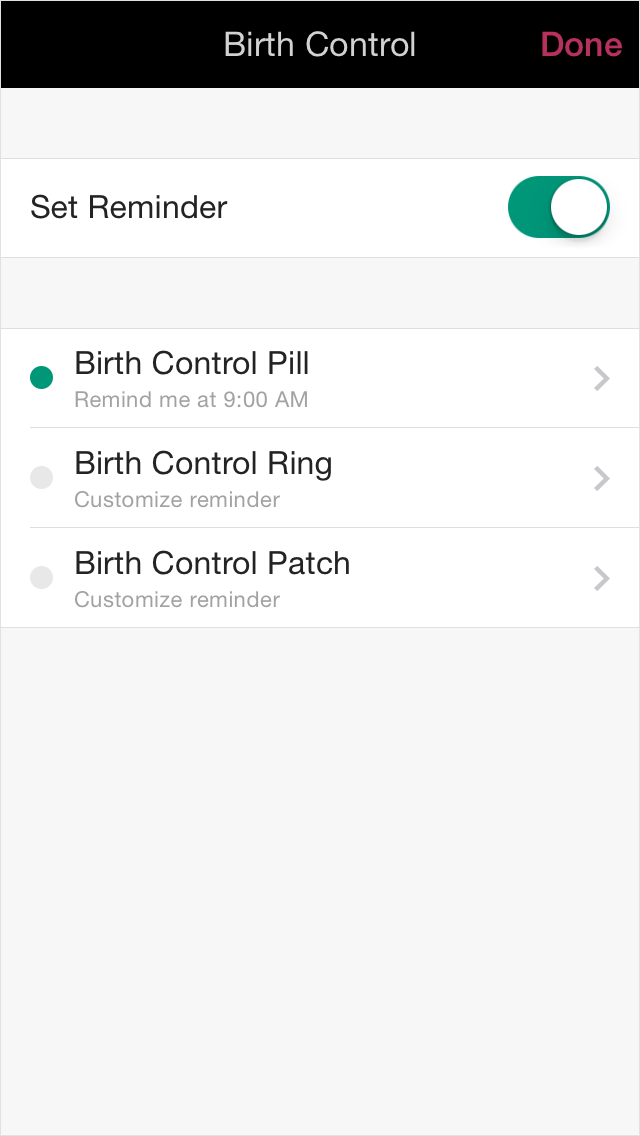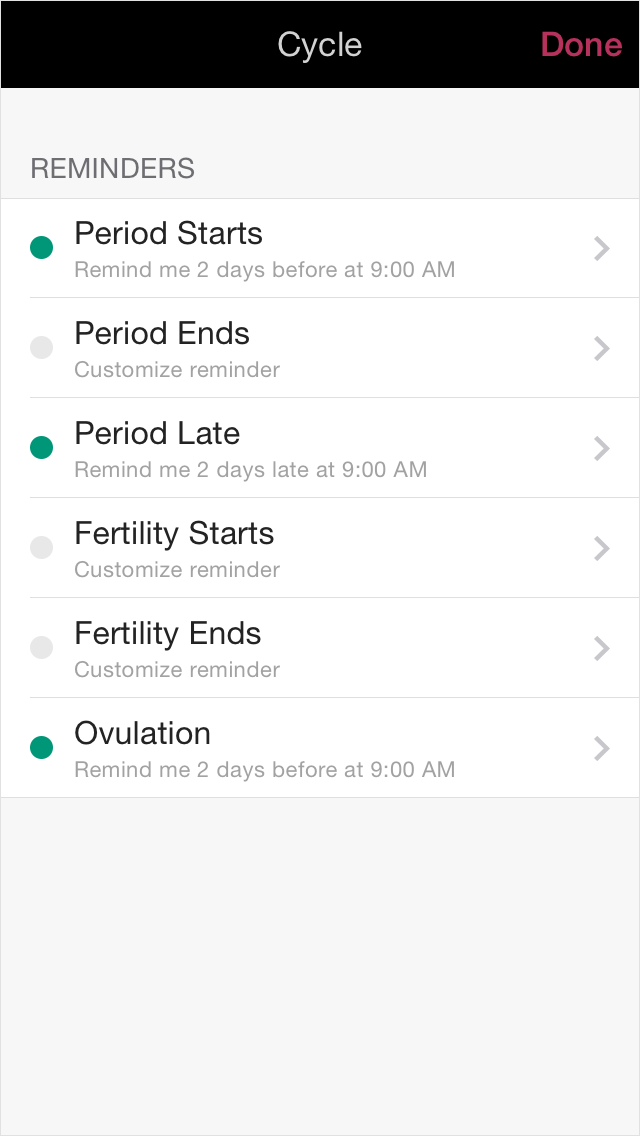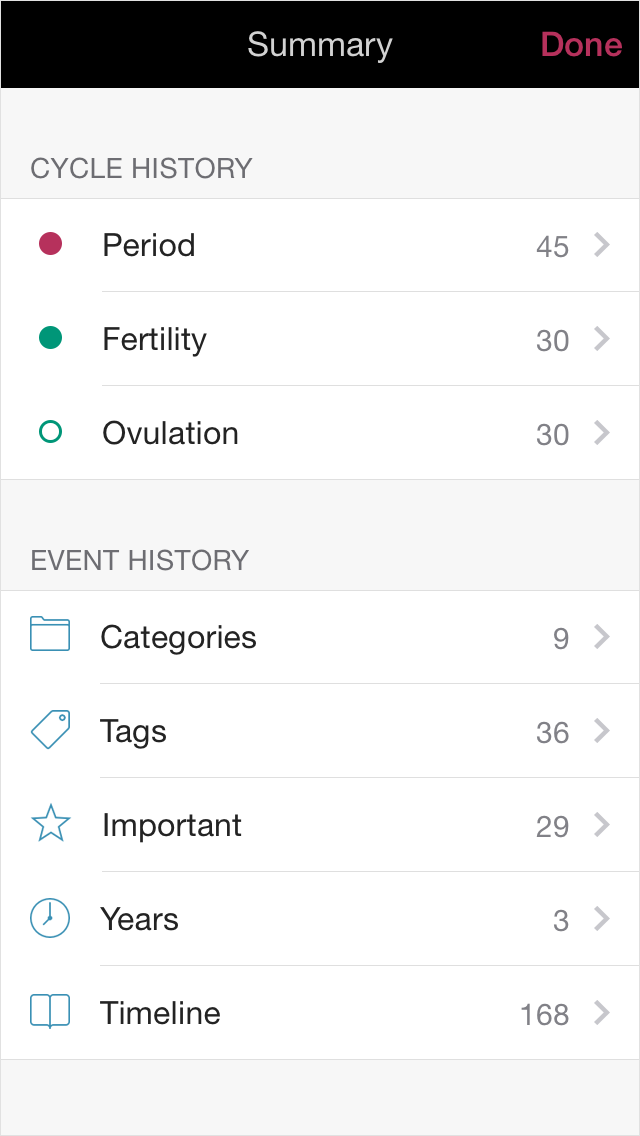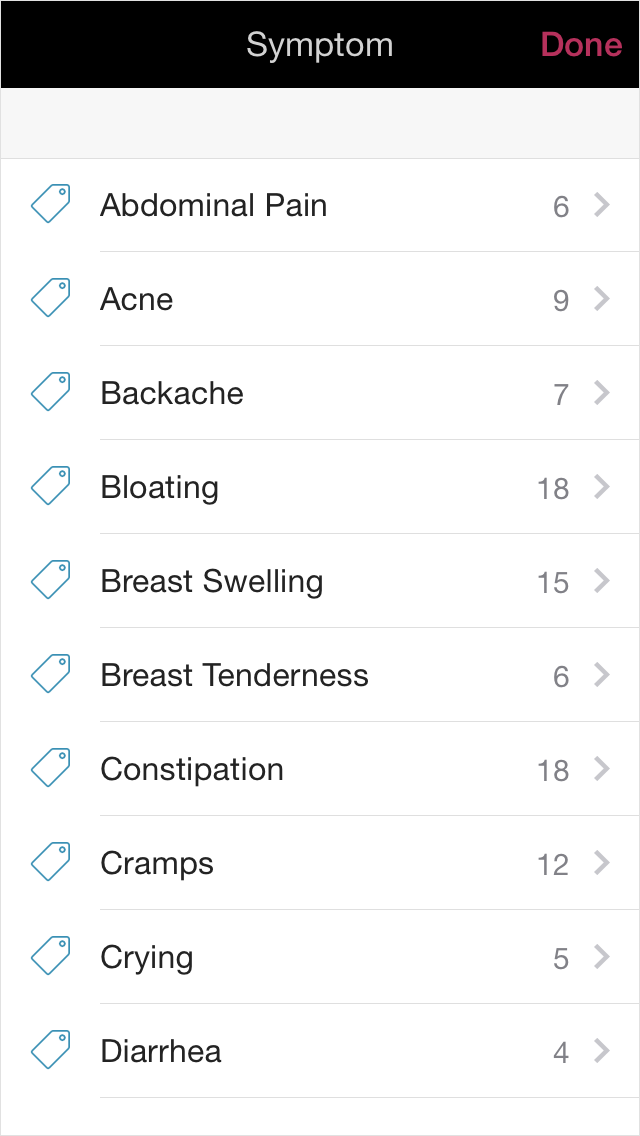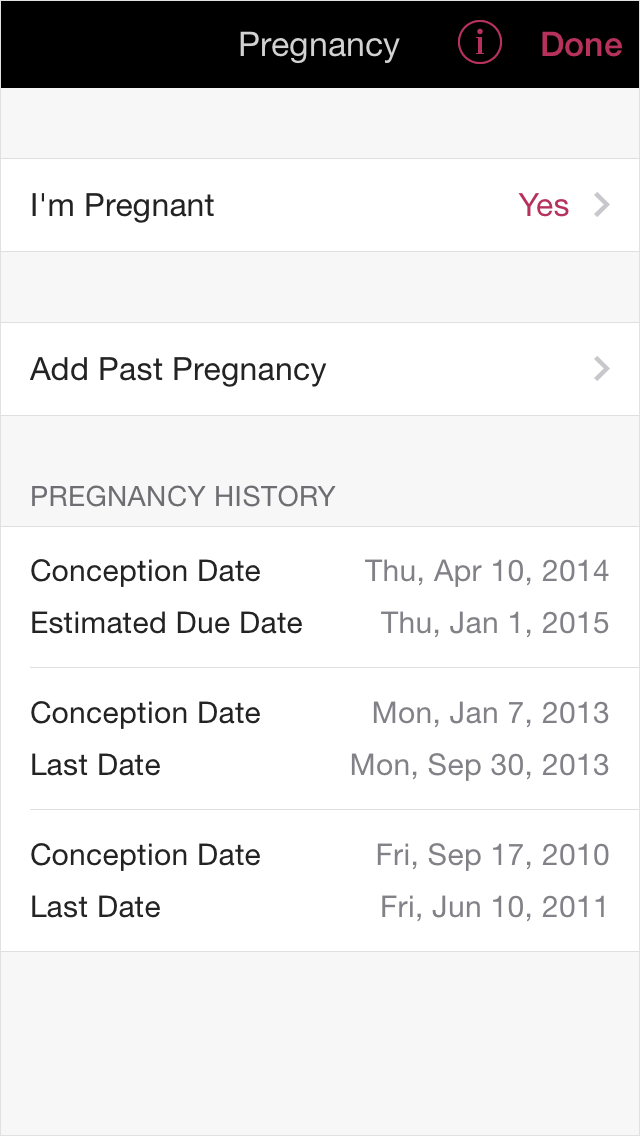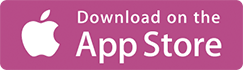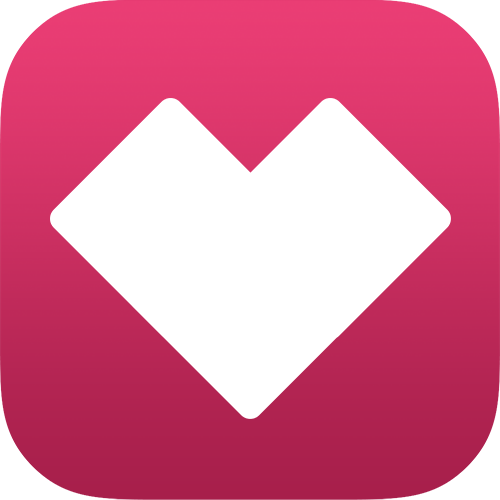
Which LifeCycle is right for you?
Free is awesome. Premium is the best. Whichever version you choose, you're making the right choice.
Features Included
Period Countdown
The home screen is a super clean period countdown that displays how many days remain until your special days. When pregnancy mode is turned On, the period countdown switches to a pregnancy countdown. *Premium is required for Pregnancy Mode.
Calendar
The LifeCycle Calendar is where functional complexity meets interface minimalism. We went through hundreds of variations before landing on the final version. No other calendar visually displays so much data and still remain clean and coherent. Every color, every symbol, every line has a distinct purpose.
Ovulation Predictions
Viewing your ovulation predictions are quick and easy with LifeCycle. On the Calendar, your predicted ovulation day looks like a light green circle. When you ovulate, tap "Add Ovulation" on the Calendar, and the light green circle will turn dark green. Want to see your ovulation predictions for the next year. Everything is easily viewed through the Summary tab. You can also easily export your ovulation predictions in a beautiful,
easy-to-read PDF.
Event Entry
Enter your important daily events in a way that feels totally natural. From the Calendar, swipe up, tap the category of your choice, tap Create New Entry, and enter whatever is happening at that time.
Enter how your feeling with the Mood category. Enter a symptom through the Symptom category. Taking a pill? Enter it in Medication. When to the Dermatologist, enter it in Health. TTC? Enter your temperature in the Fertility category and track intimacy in the Sex category. Had a Yoga lesson today? Enter it in the Fitness category. Dieting? Enter your weight in the Weight category. And for everything else, there's the Journal where you are free to enter whatever you like with custom tags. And you can enter each of them multiple times a day. *Sex, Weight, Fertility, Medication, Health, and Fitness categories as well as custom tag functionality are Premium only.
Tags
We wanted an effortless experience when it came to tagging our life. Gone are the unnecessary icons and clutter. We organized your tags in a list so your info is easily organized. Additionally, we made a conscious decision not to use additional category tiers because we felt they're inefficient in this situation. We wanted all our tags front and center and easily accessible.
For example, in Symptoms, we created the tags; Flow-Light, Flow-Medium, Flow-Heavy. Protocols of information architecture might specify that we reorg the flow symptoms up into their own Symptom category and have you "pogostick" back-and-forth but we wanted better. We wanted all our tags on display. And this same methodology will allow you to create your own custom tags and organize them in a similar fashion. Such as: Cramps-Minor, Cramps-Moderate, and Cramps-Severe. *Custom tags is Premium only.
Wallpaper
Get 3 beautiful wallpaper designs with the free version. Get 12 with the Premium version and access to additional wallpaper when they're released.
Security Passcode
Want to protect your sensitive data from wandering eyes? Protecting your data is easy. Just go to Settings and set your 4-digit security Passcode.
Irregular Period Support
We're very proud to have the only app on the App Store to support women with irregular cycles. And not only do we support irregular cycles, the feature is fully customizable. By default, the app defines cycles as irregular if the cycle has a length less than 21 days or over 36 days however these values are easily personalized to fit your needs within Settings.
Cycle Reminders
The days of difficult-to-create reminders are over. Our Cycle Reminders are incredibly easy to create, modify, and set. We give you six various reminders to keep you current with your important cycle days. Period Starts, Period Ends, Period Late, Fertility Starts, Fertility Ends, and Ovulation.
Menstrual History
What's a women's health app without a Menstrual History? And knowing us, it had to be great. The Menstrual History was optimized to include thoughtful choices that take advantage of the available real estate in an easy-to-read vertical orientation. Average length and duration sit comfortably at the top with your menstrual history and predictions placed directly below.
Period Predictions
Predicting your period is probably why you downloaded us in the first place so let me explain how we do things. We don't use unnecessary overly complex algorithms to make us sound super smart. You want to know what our secret is? Your actual menstrual history. Nothing is a better future predictor than your past.
When you first download the app, and because you haven't entered any data, we start you off with a 28-day default duration (which you can edit in Settings). After you enter your 3rd period, the app then begins to predict your future cycles based on an average. For example, if your past 3 periods had 27, 28, 29-day durations, you're next prediction will be 28-days. The more data you enter, the better the accuracy.
Fertility History
Fertility History is important because it's a good indicator of your future and allows us to predict your future ovulation days accurately. You can access your fertility history from the Summary tab. Your fertility history can also be easily exported as an easy-to-read PDF.
Fertility Predictions
The more data you enter, the more accurate we become. This is why it's important to enter when you ovulate, especially if you're TTC. Want to see a year's worth of fertility predictions in a nice, clean list? Simply go to the Summary tab and tap Fertility. All your fertility predictions are easily viewed and easily exported right from here.
Ovulation History
We wanted to keep things simple so Ovulation History is pretty much like Fertility History. It goes without saying the major difference between fertility history and ovulation history is that fertility history is a range of dates while your ovulation history will be a single day. The more months you enter your ovulation date, the more data you'll have. And it's super easy to enter when you ovulate. On the Calendar, tap the "Ovulated" cell, and the light green circle will turn to dark green.
Ovulation Predictions
On the Calendar, your ovulation prediction dates will look like light green circles. You can't miss it. On the date you ovulate, go the the Calendar, and tap "Ovulated". The light green circle will change to dark green. Make sure to do this because the more data you enter, the more accurate your future predictions.
PDF Export
We designed the PDF so you would be proud (or at least not embarrassed) to send your data to someone like your doctor. We designed the PDF with a focus on readability, clarity,
and professionalism.
Enter Multiple Daily Entries
Among the women's health apps, we were the first to allow for multiple daily entries. And we're still the best. Let's say you're TTC and you're motivated. You can have sex 5 times in one day and log each time you have sex as its own entry with notes, tags for positions, protected/unprotected, future ideas, whether or not you finished, or anything else you can think of.
You can also enter multiple entries all the other categories as well. Let's do a Journal / Fitness / Medication / Mood combo. You wake up (enter sleep in Journal), go to Yoga (enter Yoga in Fitness), you take a pain killer because you pulled a muscle trying to impress that really hot guy (enter pill in Medication, then enter horny in Mood). See how that works! And each entry is saved completely separate than the others which means no more adding on top of other entries.
Want to see your whole day of entries? On the Calendar, simply double-tap the date you want to view and all your entries will be listed in chronological order. On a side note, we do not collect personally identifiable information nor do we collect your personally entered data such as notes. Any notes you enter, stays with you. We want your love, not your data. *Fitness, Medication, and Custom Tags are features exclusive to Premium.
Summary
The Summary is where you will view and export your data which is categorized into two major sections, Cycle History & Event History. Cycle History is where you can easily view and export your period history, period predictions, fertility history, fertility predictions, ovulation history, and ovulation predictions. Event History is where you can easily filter all the data you've entered from all the different categories. You can filter by Category, Tag, Important, Year, or even Timeline. And of course, you can easily export anything and everything right from here.
Modify Entry Time
If you're tracking something, most likely you'll want the entry time to match up with the event time. Let's use the Yoga example again. You go to Yoga at 8am but can't find the time to enter Yoga into LifeCycle until ~10:30am. Because you want the entry time to match the event time, simply tap the time in the upper left section of the Event Entry page. This will bring up a time picker where you can adjust the time from 10:30am to 8am so it more accurately represents the time of your Yoga class.
Mood Tracking
Everyone has different moods. Some moods make us feel good while other moods, such as irritability, have potential to cause problems with our friends and family. It's the destructive moods we found are the most beneficial to track. Other apps typically allow for a single entry requiring you to update that entry thought the day. We wanted better so we built in a feature that allows you to enter your mood as you're feeling it with its own note section. And each mood is saved as its own entry. Want to enter your own moods? With Premium, you can create, edit, hide, or delete the moods that are relevant to you.
Symptom Tracking
Like our Mood Tracker, we built in functionality that allows you to enter each symptom as its own entry with its own note section. But not only that, you can also enter multiple symptoms at the same time. So if you have cramps and a headache, you can enter them at the same time and save them as a single entry. Have a symptom that isn't listed in the default list? With Premium, you can create, edit, hide, or delete the symptoms that are most relevant to you.
Journal
We built the Journal for personal expression because it feels good to write. So often we felt the need to simply express how we felt about a particular event so we made accessing and entering notes into the Journal as easy as possible. Whether it's family, friends, school, work, or the greatest idea ever, you can enter easily into the Journal.
Sex Tracking
Sex was probably our most requested feature. While the end-result might look simple, we went through at least 50 different variations before landing on, what we feel, is the perfect sex feature. Had Sex? Tap "Yes" and a blue dot will be displayed on the Calendar. Using tags, you can also track your position and whether or not you had protected/unprotected sex. Sex is a broad category so we can imagine there might be some other topics you might want to track. With Premium, you customize your sex tags and track whatever is relevant to you.
Birth Control Reminders (Pill / Patch / Ring)
Like everything else in LifeCycle, we built the Birth Control Reminder functionality from scratch. To access BCR, go to Reminders > Birth Control Reminders, then toggle Set Reminder to on. Once On, you'll be presented with three options including Pill, Patch, and Ring. For Pill, you can set your reminder message, alert time, repeat interval, date of first pill, how many active days, and how many break days. For Ring, you can set your insert ring reminder message, your remove ring reminder message, alert time, repeat interval, date the Ring was inserted, how many active days, and how many break days. For Pill, you can set your apply patch reminder message, your remove patch reminder message, alert time, repeat interval, date the Patch was applied, and how many break days.
Custom Tags
Have a specific mood you would like to track that doesn't exist in the default list? Maybe you recently had a UTI and would like to add it to your list of symptom tags. Whether you're tracking medication, health, sex, weight, mood, symptom, fitness, fertility or entering a new tag in your Journal, you can do it all with Premium's new option to add, rename, hide, or delete custom tags.
Fitness Tracking
When is the last time you went for a nice walk? Track how often you exercise with our Fitness Tracker. Yoga, Walk, and Run are the tags we included however you're more than free to create your own custom tags.
Medication Tracking
Have a particular medication you want to track? You track them all right here. Want to see exactly when you're taking your birth control pill each morning? Maybe you have a baby or a significant other and you want to keep a record of their medications?
Health Tracking
When was your last flu shot? About about your last physical? This is where you'll track all your clinic visits. By default, we included Flu Shot, Mammogram, Pap Smear, Teeth Cleaning, so you'll want to add any more that are relevant to you.
Weight Tracking
Time to get back in your favorite pair of jeans! We wanted a weight tracker that was beautifully simple and easy-to-use. Like the other categories, you can enter your weight as many times a day as you like. Yes, we know charts would be a very useful feature and we promise they are on the way. Charts is an area we feel needs special attention and we're not willing to rush it. You can trust us when we say the charts will be spectacular.
Custom Reminders
At some point, we all need to be reminded for something. Doctor appointment, appointment at the salon, want to set a reminder to refill your birth control prescription, whatever you need to be reminded about, you can set a reminder for it using Custom Reminders.
Fertility Tracking with Temperature
If you're TTC, you will want the Fertility category. Inside, you'll be able to take your Basal Temperature as well as tagging options for Cervical Fluid, Cervical Position, Cervical Texture, Cervix, Ovulation Test, and Pregnancy Test. Don't see the tagging options you want? You can easily create the tags you want to fit your situation.
Hide Fertility Tracking
Want to turn off fertility tracking? It's just a quick toggle tap away with Premium. Turning off fertility tracking will hide past and future fertility on the Calendar including the Fertility category. In Summary, your fertility history and predictions will be hidden. In Reminders, all fertility cycle reminders will be hidden.
Year Calendar
Have a vacation planned and don't really feel like bleeding all over it? From the Calendar, tap Year and you'll be able to see your period and fertility history an well as your entire period and fertility predictions for the entire year. The best vacation planner ever.
Pregnancy Mode with Ability to Enter Past Pregnancies
Sure, LifeCycle has some fantastic features, but what happens if you get pregnant? Go to Settings, then tap Pregnancy where you can turn on Pregnancy Mode as well as enter all your past pregnancies. Turning On Pregnancy Mode will hide cycle tracking from the Calendar, hide the Fertility category, turn Off and hide your cycle reminders, and turn the home screen into a baby countdown.
Tag Counts
Let's say you've spent a few months/years of data into LifeCycle. We're pretty sure at some point, you're going to want to look through it. As you can imagine, if you're a regular tracker, you could have the potential of entering a lot of data. What to do? Well, we made the Summary page special. In Premium, we added an entire section called Event History. Within your Event History, you can view and filter your data by Category, Tags, Important, Years, or Timeline.
Tag Entries as Important
Have an important entry you feel deserves special attention. Simply mark it as Important on the Event Entry page.
Filter Tags by Year
Viewing your data is easy on the Summary page. If you want to view all your data by year, simply visit Summary > Cycle History > Year and you'll be able to see all your data for a particular year. Want to see how many migraines you've had over the entire year? This is where you'll do it.
Filter Tags by Important
Now that you've marked your special entries as important, how do you view them? Just go to Summary > Cycle History > Important and all your entries you marked as important will be listed.
Tag Filter
What if you just want to see your individual tags such as all the days you had a migraine? Go to Summary > Event History > Tags and you'll be presented with your entire tag catalog where you can easily sort through each tag. Each tag will also display an entry count so you can see exactly how many times a particular event occurred.
Timeline View
Want to see all your data presented in chronological order from the day you first started tracking with LifeCycle? This is the place you'll do it. Go to Summary > Event History > Timeline and you'll be presented with your entire event list.
Show / Hide Categories
While we hope you'll find useful every single category we provided, we're sure there will be situations where you'll want to hide one or two. For example, if you're not TTC, you may want to hide the Fertility category. You can do this by simply visiting Settings > Show/Hide Categories then toggle Off Fertility and the Fertility category will be hidden from the Calendar. While hiding hiding categories will prevent you from entering data for that category, any previously entered data for that category will still be shown in Summary.
Calendar Flow Variations
While we think all our features are awesome, this one is definitely in the upper-awesome category. When you're on your period (and entered it), go to the Calendar, enter the Symptom category, swipe the list up, and tap Flow - Light, then check out the red line on the Calendar. See how the red line got thinner? Want to see something else? Go back to Symptoms and tap Flow - Heavy and check the red line again.
Data Backup & Restore
Until we implement iCloud (which is very soon), we're including email backup and restore. You will especially want to do this if you're planning on changing or upgrading your phone. How do you back up your data? Easy. Go to Settings > Backup My Data and tap Email Backup. Once tapped, an email will be generated that includes your backup file. To restore your data, open that email, and tap the file. Follow a couple easy steps and LifeCycle will automatically open and load your data.